At the Google I/O 2019 yesterday, Google announced Android Q Beta for Pixel devices and several non-Pixel devices. It included Realme 3 Pro and in this article, we will see on how to install Android Q Beta on Realme 3 Pro smartphone.

The Android Q Beta page is live on Realme’s website and users can install the beta version at their own risk. This will have known bugs or issues and users have to proceed at their own risk. At any point in time, users can roll back to a stable version if they wish to do so.
How to install Android Q on Realme 3 Pro?
Note: Back up all data before flashing and make sure the battery level is above 30% and a minimum of 3GB storage is available.
Step 1: Open Realme Android Q Beta page and click on ‘Join Android Q Beta’
Step 2: Download the Android Q ROM package from this link
Step 3: Once it is downloaded, copy the ROM file i.e., P2Q.ozip file to your smartphone’s internal storage.
Step 4: Turn off the phone and press and hold the power button + volume down to enter recovery mode.
Step 5: In the recovery mode, select ‘Install from storage device’ and navigate to ‘From phone storage’ and finally select P2Q.ozip file to start the upgrade process
Step 6: Once selected, do not do any operations on the phone and wait until the system upgrade reaches 100%. The process should take 3 mins approximately and then select ‘Reboot’.
Step 7: Voila! You have successfully installed Android Q Beta on Realme 3 Pro.
For any reason, if the user wants to roll back to Android P, download the ROM rollback package from this link i.e., Q2P.zip and follow the same steps as above to select this package and flash the ROM.
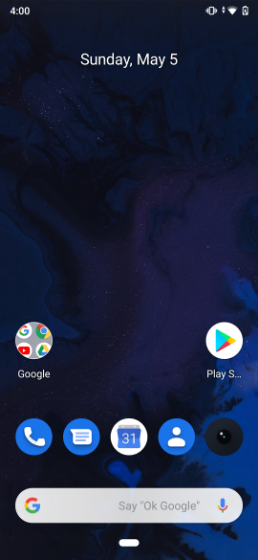
As this is a beta version, there are quite a few known issues and bugs. Here is the list of bugs present in this ROM
Bugs in Android Q Beta ROM for Realme 3 Pro
- There is no fingerprint function and fingerprint scanner does not work in this ROM.
- ‘Use USB for File transfer/PTPMIDI’… options cannot be checked when plugged into PC.
- AVI format video cannot be played from the Files and there is only audio playing but no video.
- The Accessibility of touch vibration cannot be switched off.
- There is a short black flicker when opening the camera, both front and back camera.
- Take a picture during the filter video recording either Mono or Sepia mode and save, the video filter effect is OK, but the picture has an only a normal effect.
- There is no focus icon in the preview window under sports and sunset mode.
- The dialer will be force closed frequently when making a call, with the situation that 2 sim card plugged in and “make calls with Ask first” set.
- APE format audio in the Files cannot be played.
- The files under the “Files-Images” or “Files-Videos” path cannot be renamed or compressed (gray display).
- The Pattern PIN and Password screen lock function are not working.
- The Adaptive brightness function is not working.
- The power-on time is a little long which is almost one and a half minutes.

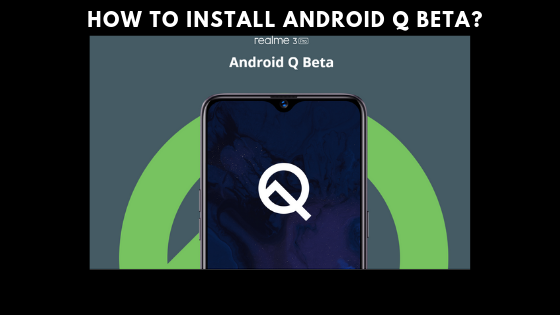



I will surely foreward this post to all of my pals! Its very excellent and a very fine read!